The application menu, located at the top of the window, is a key element of the user interface that serves as the central point for navigation and access to various program functions.
It consists of four main tabs: “Project Manager,” “Settings,” “Help,” and “Stay on Top,” which collectively offer extensive capabilities for managing and customizing the application to individual users’ needs and preferences.
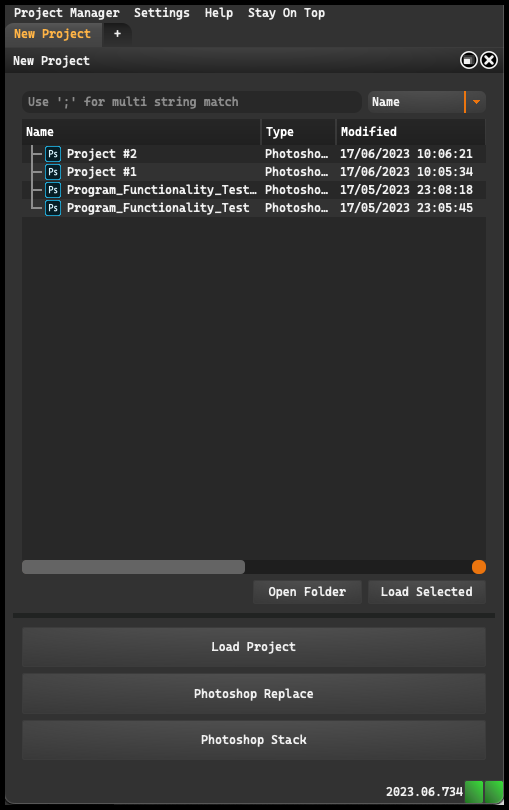
Furthermore, within the window of the application, there are two crucial components: “Load Project” and “Photoshop Stack”. The “Load Project” button allows users to open a project from a specific path, providing an efficient way to quickly access and manage pre-existing projects.
The “Photoshop Stack” button, on the other hand, is used to create a new project, offering a seamless workflow for initiating new tasks within the application.
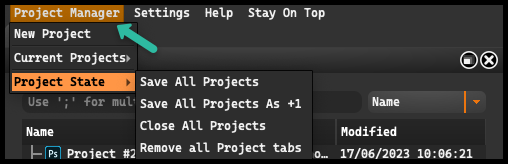
The Project Manager enables the management and browsing of open projects.
Here, you can add and open new projects, remove unnecessary ones, and review the history of recently opened projects.
It is a place where organization and quick access to files become a priority.
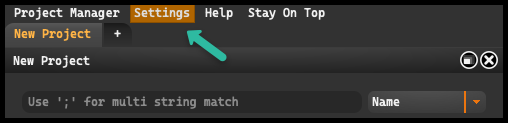
The Settings tab is a crucial element in the application menu that allows users to customize the program according to their individual preferences.
Upon opening it, users will see various options that enable the configuration of different aspects of the application, such as managing preferences, network settings, tool configuration, and many others. It provides a convenient way to personalize and fine-tune the application to suit the user’s needs.
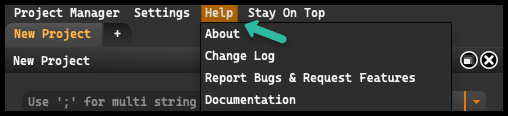
The Help tab serves as a central place where users can seek assistance and access information about the application.
It is useful when users need support, want to report an issue, or simply want to learn more about the application and its creators.
-
About: This section contains information about our company, including a link to our website and an email address for our support department.
-
Change Log: This section provides a complete history of updates to our application from its inception to the present day. It allows users to stay up to date with the development of the application and the new features that are regularly added.
-
Report Bugs & Request Features : Clicking on this area automatically redirects users to our website tracker.agameri.com. Here, users can report any bugs and issues they encounter, as well as propose new features. On the website, users can also find technical support available to help troubleshoot problems and answer questions.
-
Documentation: The button takes the user directly to the comprehensive online documentation. This documentation contains detailed information about all the application’s features, its operating principles, and ways to solve potential problems
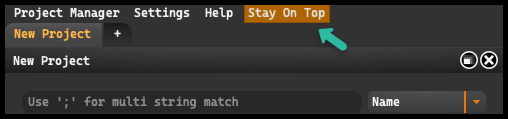
The last tab, Stay on Top allows you to keep the application always on top, which can be useful when working with multiple windows.