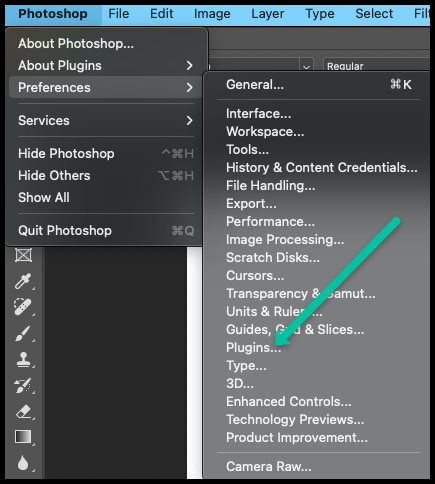The Photoshop Connection tab in the Photoshop settings offers the ability to configure a connection with Photoshop, which requires several key steps.
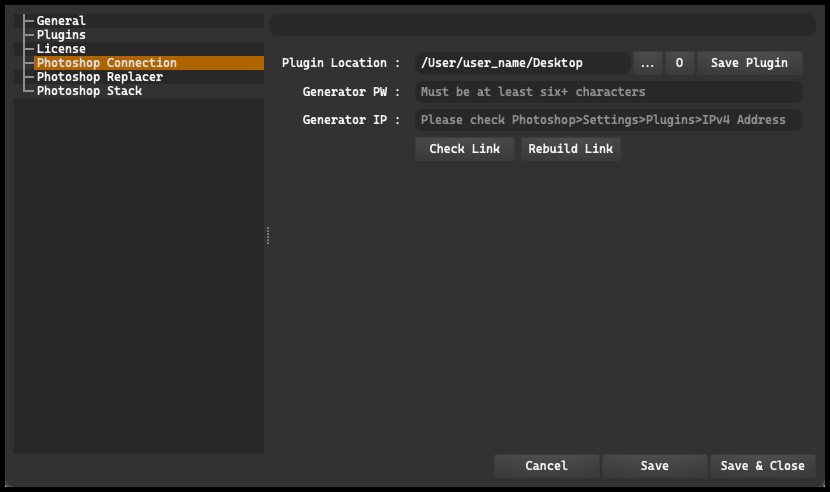
Upon entering the “Photoshop Connection” tab, the first element that appears is “Plugin Location”. This field is essential to establish a connection with Photoshop. You must save this plugin in an appropriate location so that Photoshop can use it. It is best to first save it to the desktop, and then copy it to the designated location for plugins in Photoshop.
-
Generator PW: This is the field where you need to specify a password that will be used to connect with Photoshop. The same password must be entered in Photoshop, under Preferences -> Plugins -> Generator. Remember to enable the Generator.
-
Generator IP: you need to provide the IP address from Photoshop’s settings. This is necessary if you encounter problems connecting with the software. Entering the correct IP address will allow for a proper connection to be established.
At the very bottom, there are two buttons: “Check Link” and “Rebuild Link”. “Check Link” is used to verify whether the connection with Photoshop is active, while “Rebuild Link” allows for re-establishing the connection in case of any problems.
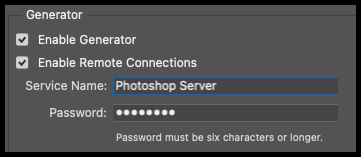
To properly configure and maintain the connection with Adobe Photoshop, Icarus Production Tools requires users to enable two key features in Photoshop: Enable Generator and Enable Remote Connection.
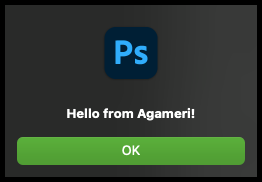
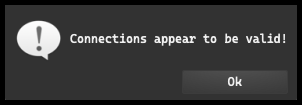
If we correctly perform all the required actions and establish an effective connection between the programs, we will be informed about it by a specific, unambiguous messages.
Windows#
In this section, instructions are provided for the installation of the plugin within a Windows environment. For use with Photoshop in conjunction with Icarus Production Tools, the plugin file needs to be located in Photoshop’s “Plugins” folder. For convenience, it’s suggested to store the plugin file on the desktop initially, before moving it to its final location.
Here is the precise path to the plugins folder in Windows:
Local Disk (C:)/Program_Files/Adobe/Adobe_Photoshop_2023/Plug-ins
To set a password in Adobe Photoshop, please follow the instructions below:
- Open Adobe Photoshop
- Click on “Edit” in the top menu bar
- Select “Preferences” from the dropdown menu
- Click on “Plugins”
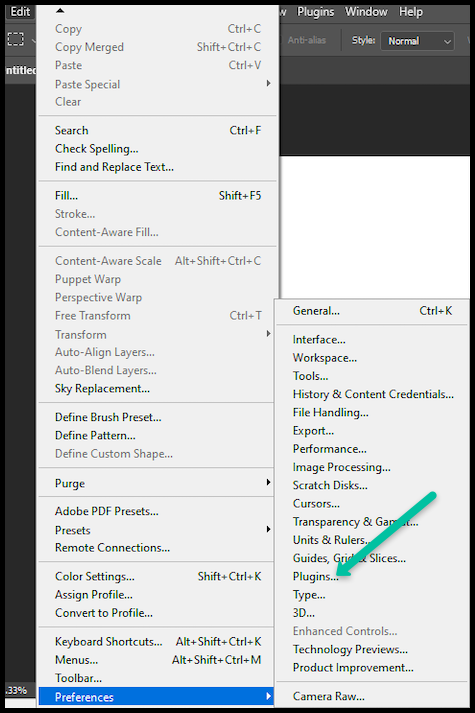
macOS#
This section is dedicated to macOS users, providing them with a tailored guide for the plugin installation. To employ Photoshop with Icarus Production Tools, the plugin must be placed into the “Plugins” folder of the Photoshop program. Storing it initially on the desktop for easy access is recommended, prior to its transfer to the final destination.
For macOS, the specific path to the plugins folder is as follows:

- Applications/ Adobe Photoshop_2023 - Right-click - Show Package Contents/Contents/Plugins/Required
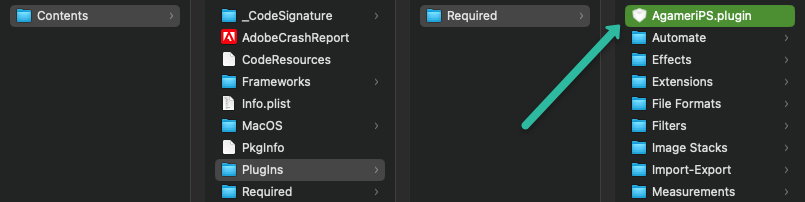
- Open Adobe Photoshop
- Click on “Photoshop” in the top menu bar
- Select “Preferences” from the dropdown menu
- Click on “Plugins”