In case of problems with the connection of Icarus Production Tools with Adobe Photoshop, the user may see error messages on the screen.
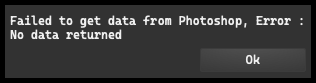

Below are the most common connection issues:
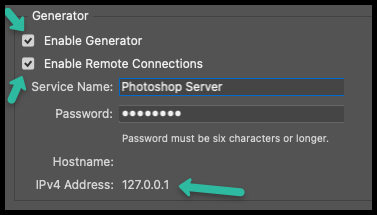
Plugin Issue#
Make sure the plugin is located in the correct place. The plugin location may vary depending on the operating system you’re working on - Windows or macOS. The specific plugin location path can be found in the “Plugins” tab.
Incorrect Password#
One of the most common problems encountered when setting up a connection between Icarus Production Tools and Photoshop is entering the wrong password. The password must be at least 6 characters long, and it must be identical for both programs.
Unfortunately, there is currently no possibility to preview the entered password, which increases the risk of making a mistake. To minimize this risk, it is recommended to type the password into a notepad, copy it from there, and then paste it into the appropriate field in Icarus Production Tools and Photoshop.
Remember, if you change the password, it is necessary to restart Photoshop so that the changes can be applied and the connection can be properly configured.
Generator Deactivated#
For the correct operation of the connection, you need to confirm and check the “Enable Generator” option in Adobe Photoshop settings. Without this feature active, the connection with Icarus Production Tools is not possible.
Remote Connection Disabled#
This option must be checked and active in Adobe Photoshop settings. Remember, the connection with Icarus Production Tools will not be established if this option is turned off. Check if you definitely have it checked in Photoshop settings.
Incorrect IP#
Make sure you have entered the same IP address as displayed in Adobe Photoshop settings. The IP address entered in Icarus Production Tools must be identical to the one displayed in Photoshop settings.
Photoshop Generator not starting#
In certain cases, Photoshop may encounter a problem when starting the generator server. Generally, when you initiate the generator and click “OK” in the settings, it should cause the application to “freeze” for a period of 5-20 seconds while the server is configured. At this point, Photoshop may “break” and fail to properly initialize the server. This is a known issue, particularly when a user updates their operating system from Windows 10 to Windows 11 — not through a reinstallation, but by performing a software update and keeping all existing apps and settings. Unfortunately, there is no known solution to this problem other than reinstalling Windows.