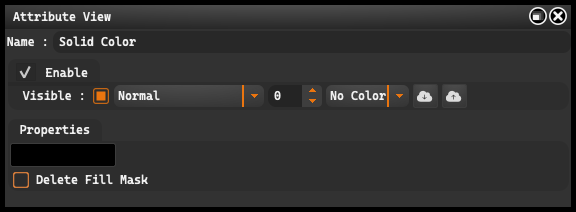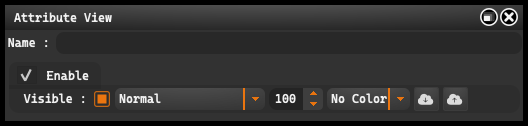
Enable: This option allows you to enable and disable the grouping function. This can be useful when you want to temporarily disable the effects of a group to see how it impacts the overall project.
Visible: Allows for controlling the visibility of layers in Adobe Photoshop, both for individual layers and for entire groups of layers, while adjusting their transparency. Next to it is a field for entering values from 0 to 100, which allows for precise adjustment of the degree of transparency, where 0 means total transparency and 100 full visibility.
The drop-down menu with checkboxes allows you to choose different blending modes for the group. Blend modes determine how the layers in the group will interact with the layers below. Options include modes such as “Normal”, “Multiply”, “Overlay”, etc. Each has a unique effect on how the colors and brightness of the layers are combined.
At the end of the line, there is a menu that allows you to choose a color label for the group. Color labels are often used for organization and quick identification of groups or layers in a complex project. Options include “No Color”, “Red”, “Orange”, “Yellow”, and others.
-
Get settings from Photoshop: (Cloud icon with a down arrow): This button is used to import settings from the selected layer in Adobe Photoshop to the currently used tool or node. Upon clicking, the program automatically fetches and synchronizes the layer settings from Photoshop, allowing for quick and easy transfer of edits between different tools or nodes. It’s important to ensure the correct layer in Photoshop is selected that corresponds to this node to get the proper settings.
-
Send settings to Photoshop: (Cloud icon with an up arrow): This button allows for exporting the current tool or node settings to the selected layer in Adobe Photoshop. This is especially useful when you want to apply the same settings to another layer in Photoshop or want to preserve the current settings for later use. It’s important to ensure the correct layer in Photoshop is selected that corresponds to this node in order to correctly send the settings.
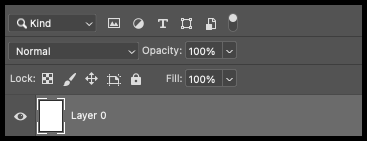
The panel within Icarus Production Tools is designed to mirror the functionality found within Adobe Photoshop, ensuring a seamless workflow across both platforms. Everything from layer visibility, blending modes, to color labeling - features you’re accustomed to in Photoshop, can also be accessed and manipulated directly in Icarus Production Tools.
Brightness/Contrast#
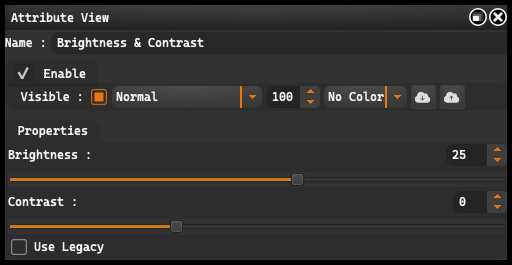
Levels#
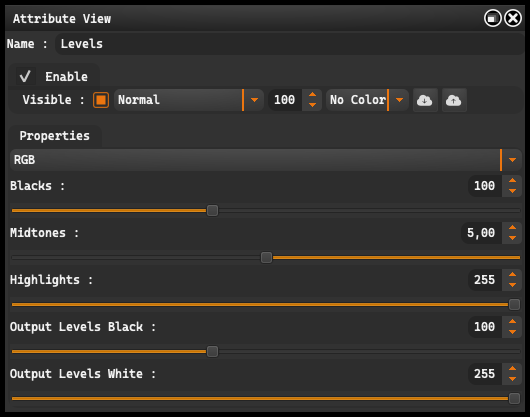
Curve#
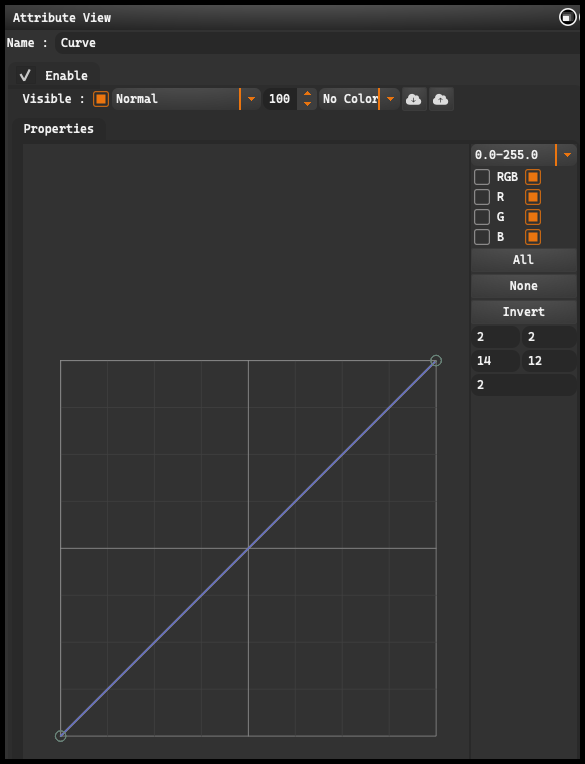
Exposure#
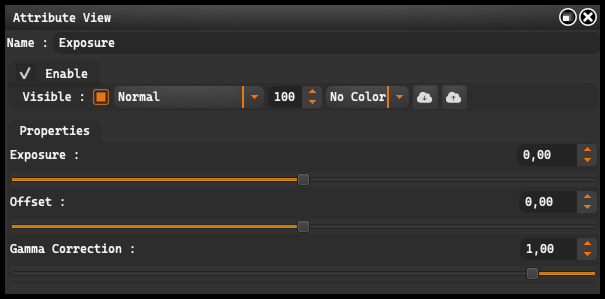
Vibrance#
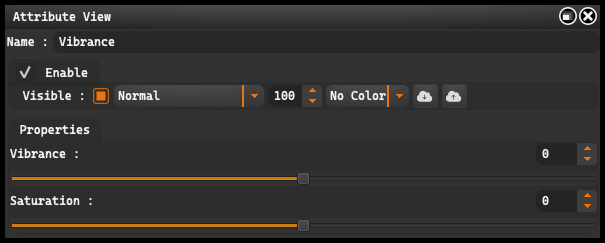
Hue/Saturation#
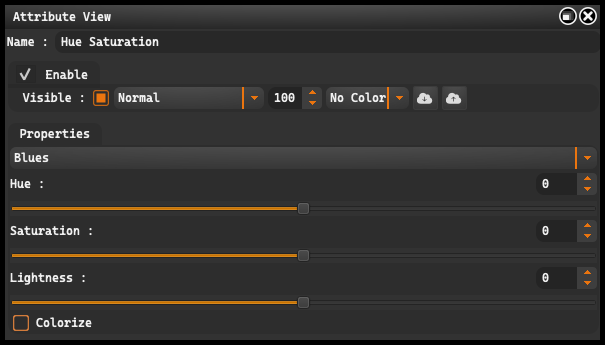
Color Balance#
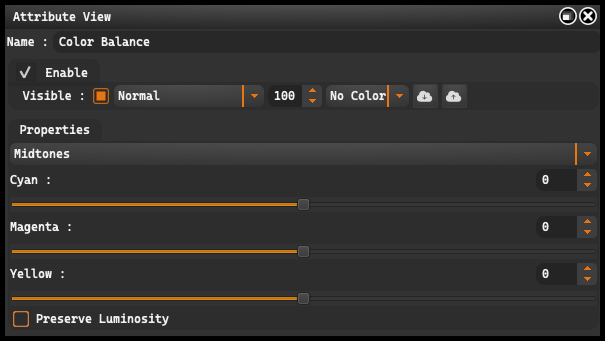
Black & White#
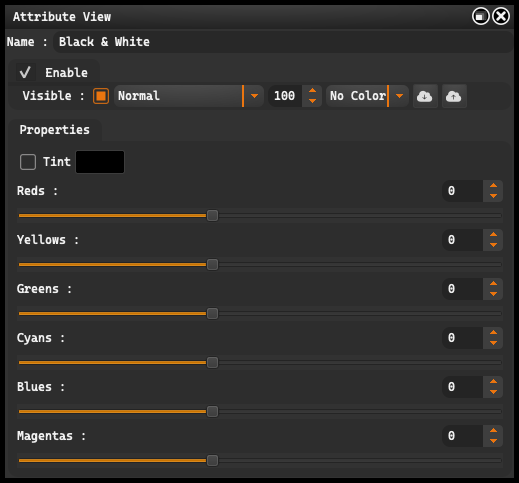
Photo Filter#

Channel Mixer#
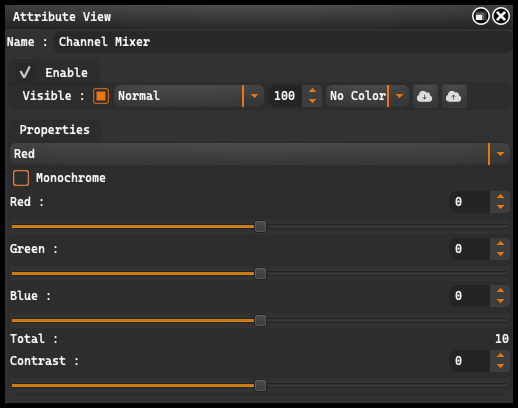
Color Lookup#
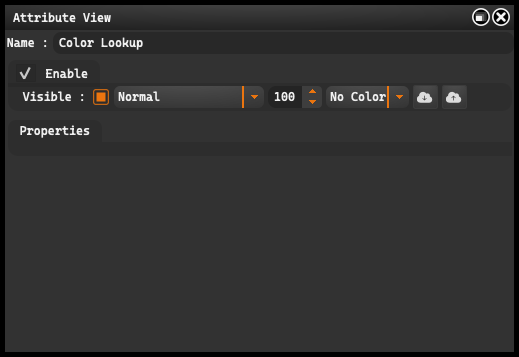
Invert#
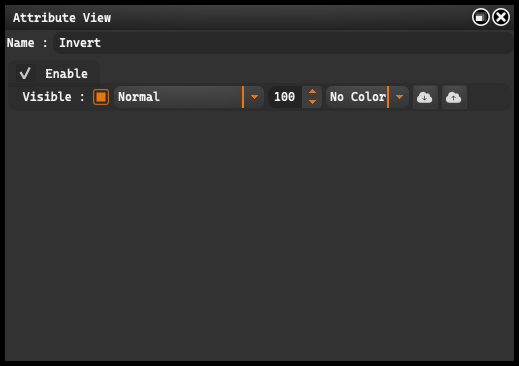
Posterize#
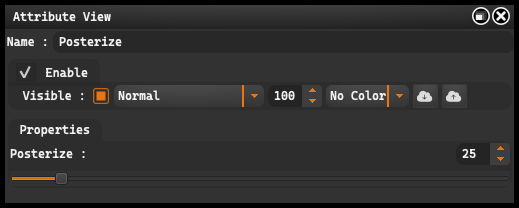
Threshold#
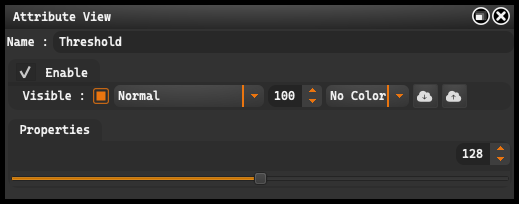
Selective Color#
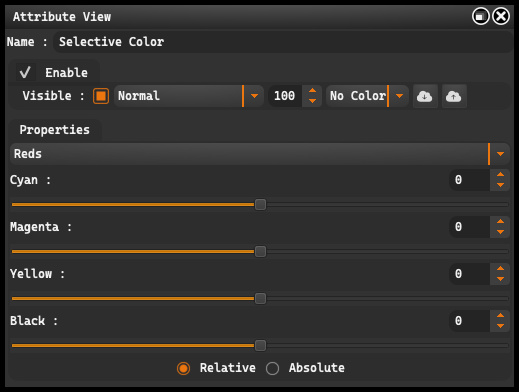
Gradient Map#
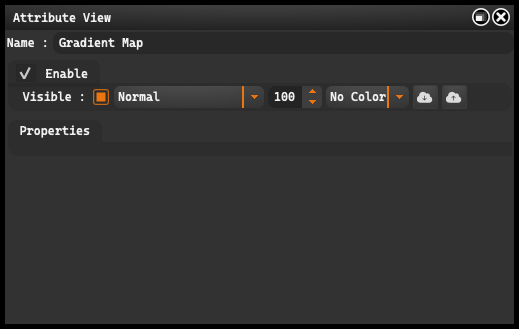
Solid Color#