The Project Manager is the main location that enables users to configure project-related settings.
Project#
Project Settings:
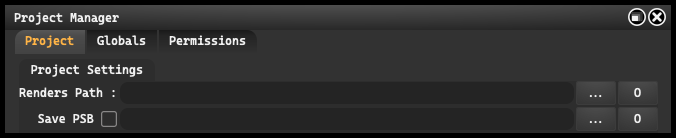
-
Renders Path: The location where rendered images are saved. This is particularly useful for large projects or when users want to maintain organization in their rendered files by allowing them to set a specific location for saving renders.
-
Save PSB: It allows customization of the location for saving files generated by Photoshop. To activate this feature, simply check the checkbox next to the name. Once checked, the user can select any desired path on the hard drive where the files will be stored.
Email Notification:
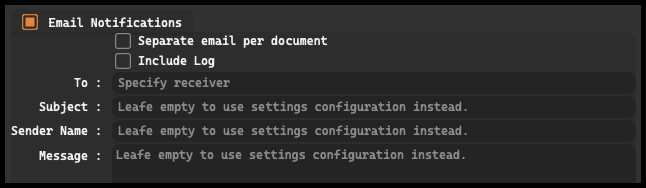
Email Notification enables automatic sending of email notifications after the completion of specific processes. Users can define an email address to which the notifications will be sent. This feature is particularly useful when tracking progress or informing the team about the completion of significant project milestones.
-
Separate email per document: option allows for sending a separate email for each document. Without this option, all information related to different documents may be accumulated and sent as a single email notification. When this option is enabled, you will receive separate emails for each document, which can be useful for better management and segregation of information.
-
Include Log: Enabling this option will include a log file attachment in the email notification. Log files can contain detailed information about the performed operations, errors, warnings, and other important messages related to the process. This option is useful when you need a detailed analysis or are looking for specific information about the process.
Globals#
In this tab, it is possible to create custom, non-standard rules. These rules can be used to automate and simplify various tasks by defining specific criteria and operations to be performed on certain documents.
Additionally, the “Globals” feature offers the ability to group documents. This allows for easy management and organization of related files, which is particularly useful for large projects with multiple elements.
It is important to create a dedicated “Globals” folder using the “Project Globals folder” option in the settings of the “Photoshop Stack” tab. This folder will serve as a central location for storing global settings and rules that can be applied to multiple projects.
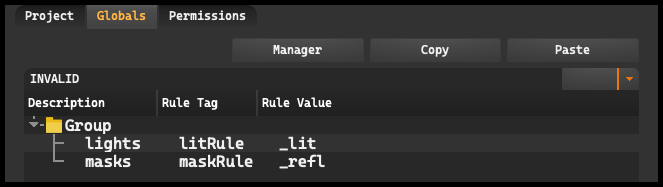
In the “Globals” tab, users have the ability to create groups and layers by right-clicking in the workspace. With this feature, we can create organized structures composed of multiple elements. Deleting selected elements is also possible through the “Delete” option.
After creating a group or layer, we can rename them by double-clicking on the name. (Applies to layers) This feature is extremely useful for maintaining order and structure within our projects.
To define the Rule Tag and Rule Value, we also need to double-click on the respective empty field. These parameters are crucial for defining specific criteria and operations to be performed on certain documents.
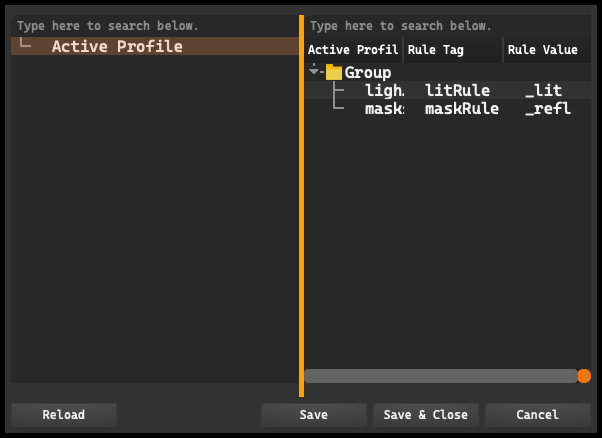
Furthermore, with the “Manager” option, users have access to the created active profiles. This allows for easy management and monitoring of all created groups and layers.
There is also a search function available, which allows for quick and effective searches. The search feature is equipped with a filtering system, accessible through the dropdown menu located on the right side of the search bar. This system enables users to further narrow down the search results based on various parameters such as description, Rule Tag, and Rule Value.
Permissions#
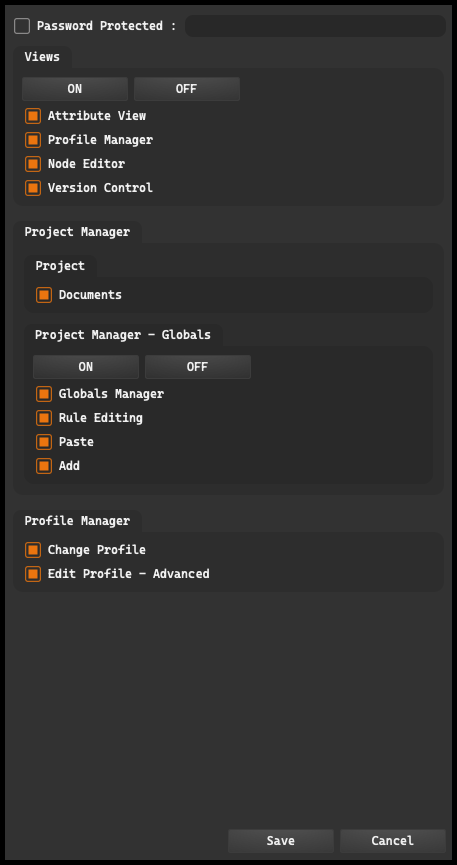 The “Permissions” tab provides the ability to edit which elements within the project are visible.
The “Permissions” tab provides the ability to edit which elements within the project are visible.
Additionally, the “Permissions” tab allows for password protection of settings. This feature provides additional security for project settings, preventing unauthorized changes. Only users with the correct password will have the ability to modify the settings.